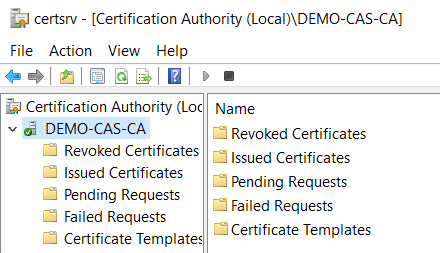Signing CSR with Root CA
Copy the subordinate CA’s request file .req from the subordinate CA to the root CA for acquiring a certificate in .p7b with complete certificate chain for the subordinate CA accordingly. On the root CA server, open the CA console to submit the request file, Demo-CAS.hsmdemo.test_hsmdemo-DEMO-CAS-CA.req, as shown below.
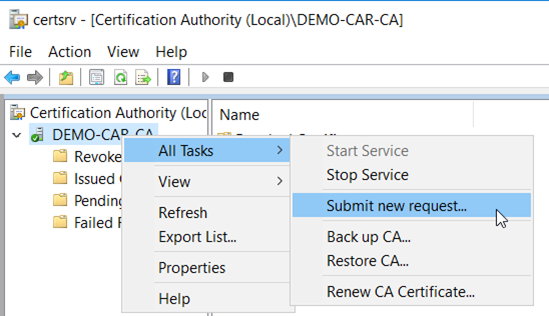
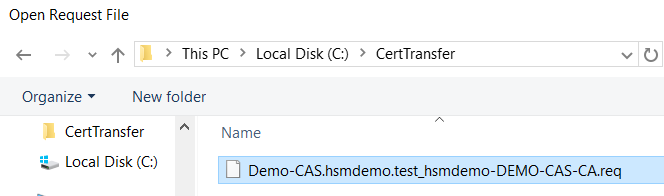
- Once submitted, the request will be placed in the folder
Pending Requests.
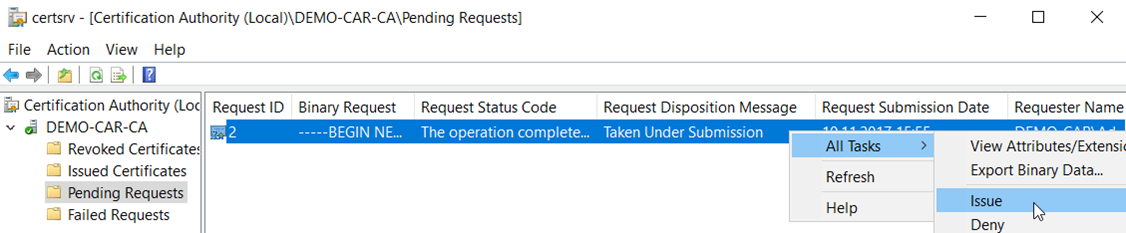
- Right-click the pending request, select
All TasksandIssue. Once issued, the certificate will then be listed in the folderIssued Certificates. - Select the issued certificate and click
Open.
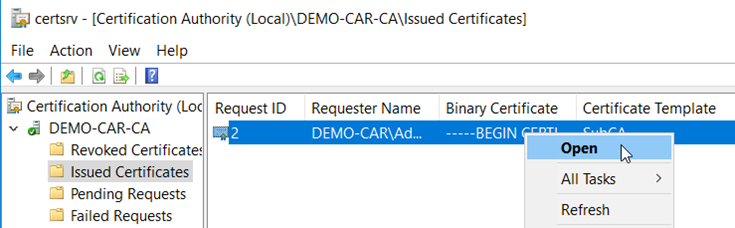
- On the
Detailstab selectCopy to file
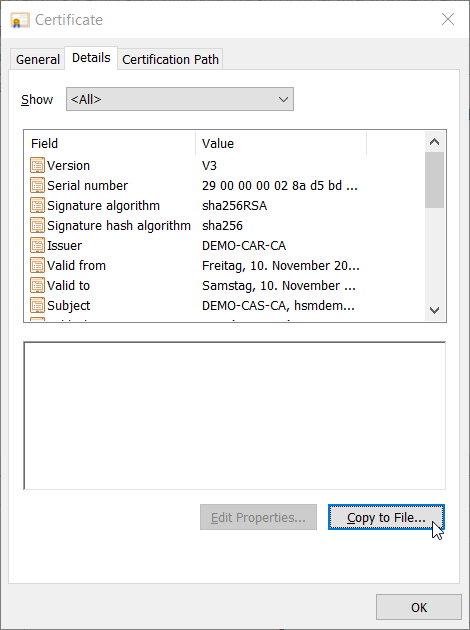
- In the Certificate Export Wizard click
Next, on theExport File Formatpage select the.P7Bformat and check theInclude all certificates in the certification path if possiblecheck box, and clickNext.
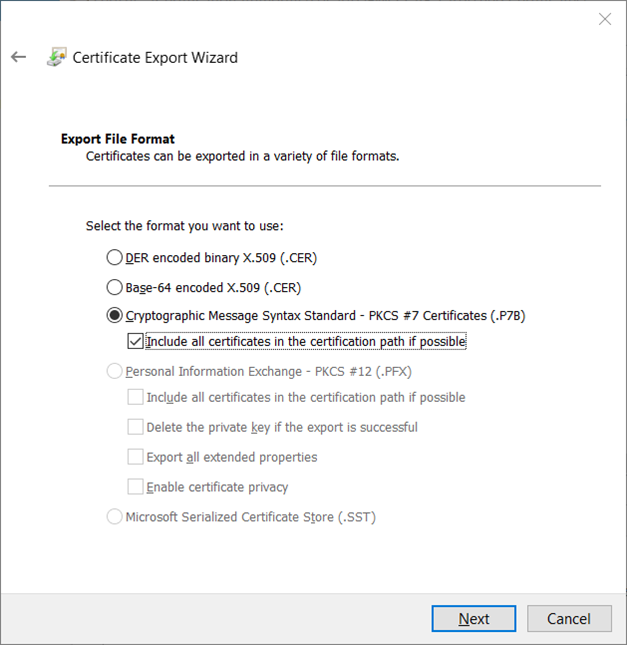
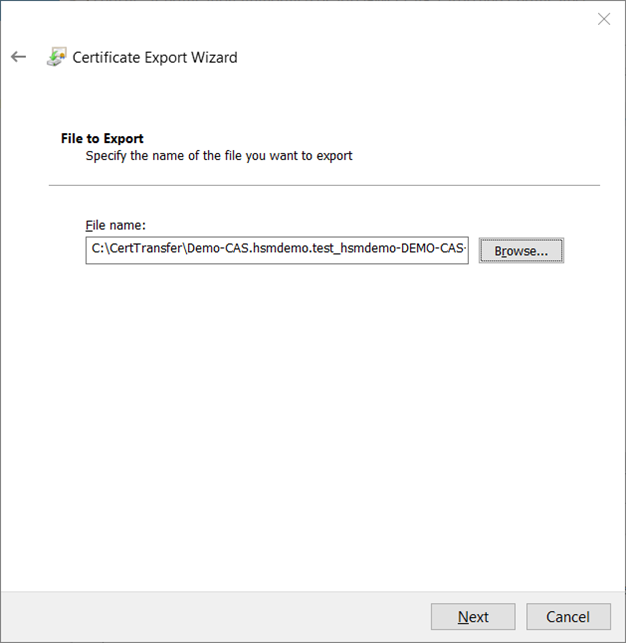
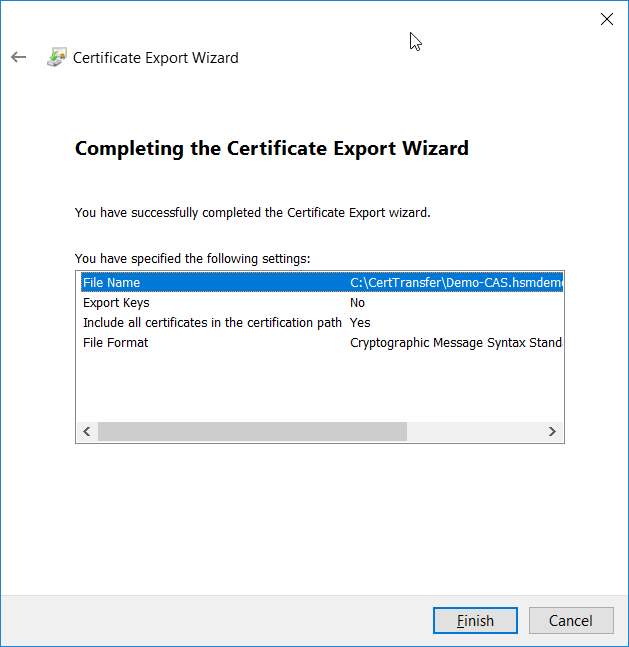
- Once the
.p7bcertificate is exported, open it and examine all certificates for establishing the trust as shown below.
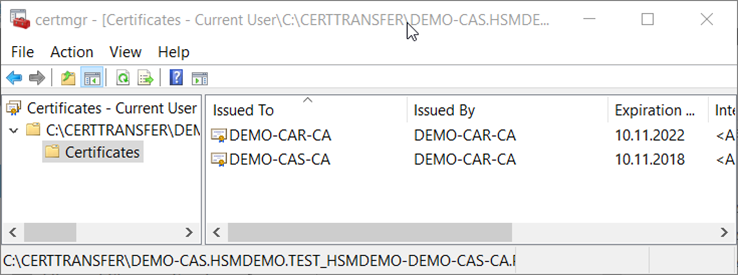
- Finally, on the subordinate CA server, at this time the CA service is stopped. Use CA console to install the
.p7bcertificate followed by starting the CA service.
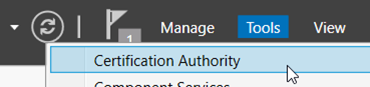
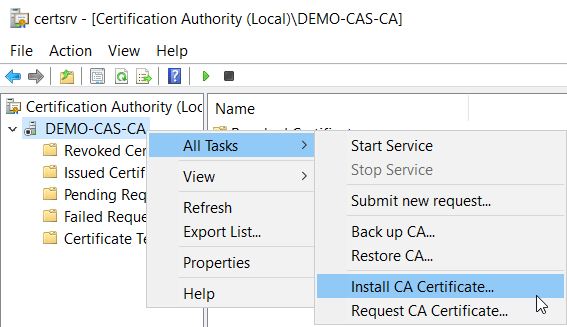
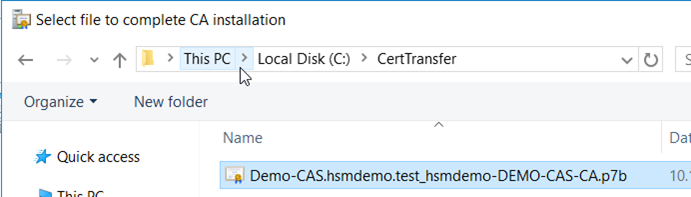
In case you get the error message Cannot verify certificate chain. … consult Troubleshooting. Start the CA, if not started automatically.
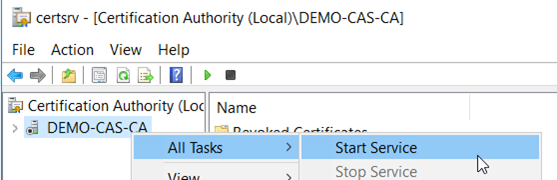
- The following shows that once the CA service has successfully started, the icon is now with a green check mark.