Generate a Certificate
To encrypt data in Salesforce with Bring Your Own Key (BYOK) key material, use Salesforce to generate a 4096-bit RSA self-signed certificate.
Each BYOK-compatible certificate’s private key is encrypted with a derived, org-specific tenant secret key. This tenant secret key will be generated within the Securosys HSM (see Generate and Wrap BYOK Key Material) and wrapped by the Salesforce BYOK-compatible certificate’s public key.
You can also generate a certificate-authority (CA) signed certificate. See Generate a Certificate Signed by a Certificate Authority for more information.
To ensure that your certificate is BYOK-compatible, remember to manually change the Exportable Private Key, Key Size, and Platform Encryption settings.
If you’re not sure whether a self-signed or CA-signed certificate is right for you, consult your organization’s security policy. For more information about what each option implies, see Certificates and Keys in Salesforce Help.
To create a self-signed certificate follow the next steps:
-
From
Setup, in theQuick Findbox, enterPlatform Encryption, and then selectKey Management. -
Click
Bring Your Own Key. -
Click
Create Self-Signed Certificate. -
Enter a unique name for your certificate in the
Labelfield. TheUnique Namefield automatically assigns a name based on what you enter in theLabelfield.-
The Exportable Private Key (1), Key Size (2), and Use Platform Encryption (3) settings are preset. (For a BYOK certificate, you must select 4096 for the key size). These settings ensure that your self-signed certificate is compatible with Salesforce Shield Platform Encryption.
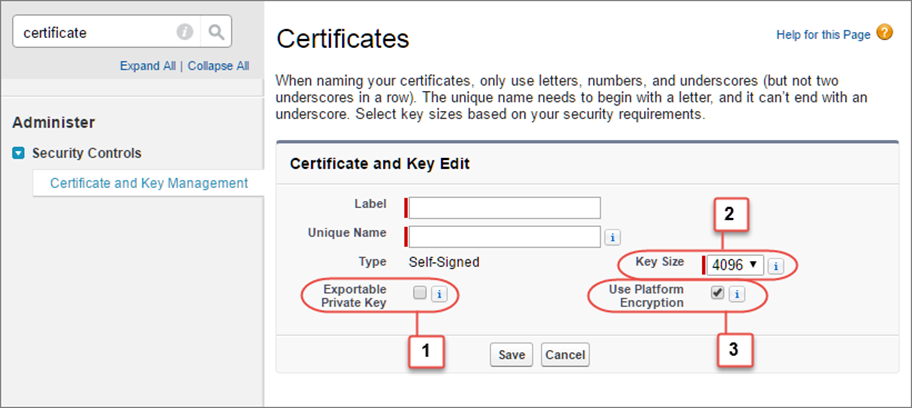
-
Example:

-
-
When the
CertificateandKey Detailpage appears, clickDownload Certificate. The certificate will be downloaded as a.crtfile.
Contact our support team for further assistance.